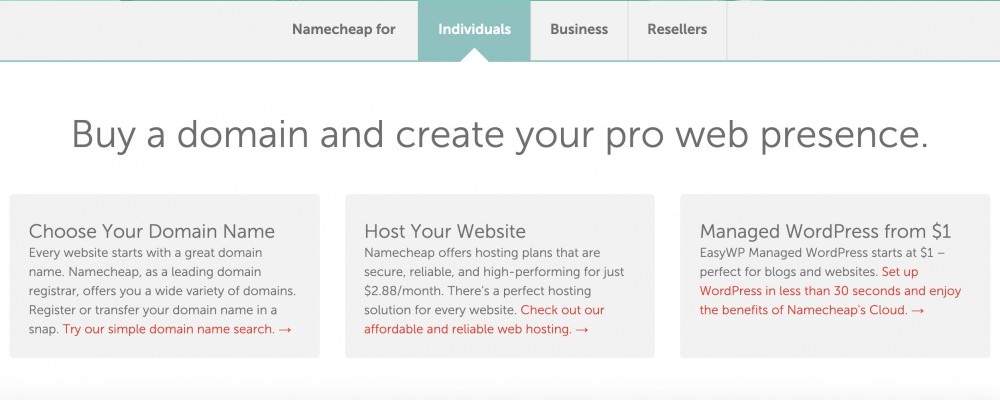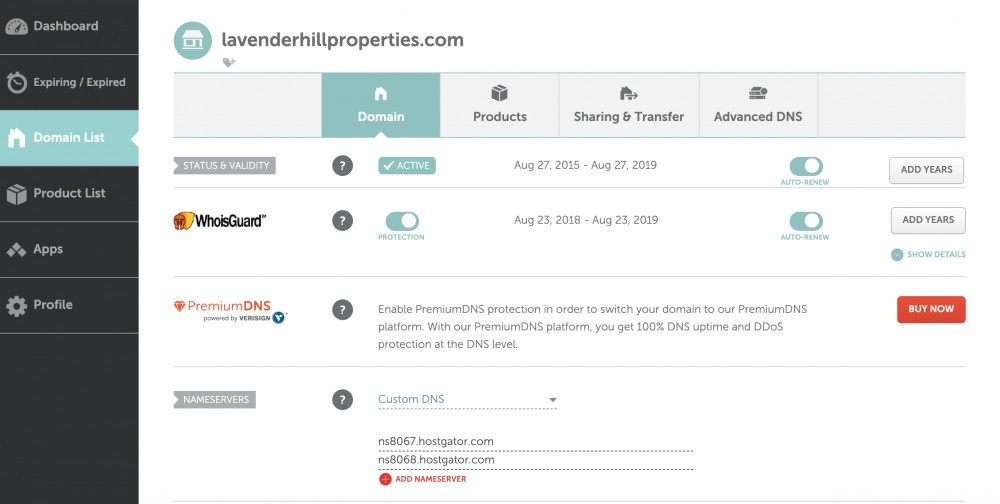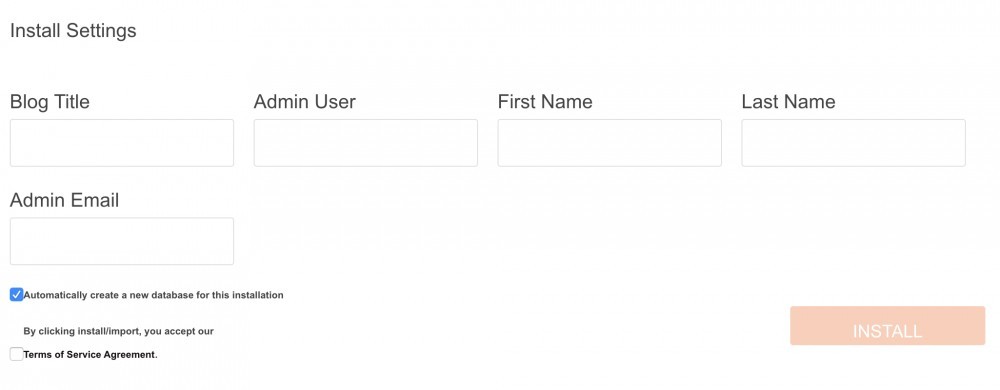How to Set Up a Blog in WordPress
I am often asked which projects I recommend for those who are new to web development, and I typically recommend starting with the same first project I had when I was getting started: creating a WordPress blog. I love this as a first project because once you know how to set up a blog in WordPress, you can start earning money as a web developer right away. Yes, that’s right: when your first website is up and running, you can repeat the process and earn extra money by creating and hosting WordPress websites for your clients.
This is a great business model if you crave a flexible lifestyle because web hosting comes with residual income as your clients renew their websites year after year. For clients who do not want to update their website themselves, you can continue to charge for your services as your clients request changes and updates.
In this tutorial, I am going to break down the process step by step and show you everything you need to know to set up a blog in WordPress. By the time you finish this tutorial, you will have a domain name, a hosted website, and your new blog that you can share with the world.
Why WordPress?
Before we get into the technical details of how to set up your blog, I will tell you why I recommend hosting a WordPress blog as a starting place for new web developers.
It Takes No Programming Experience to Get Started
You can set up a website in WordPress, even if you have no experience yet as a web developer. WordPress technology makes it easy to get started, and there is support for it with all the major hosting companies. As your skills grow, however, you can learn how to make aesthetic and structural changes to your blog, which is exactly what I did. I am now very comfortable altering my WordPress websites, and there are various widgets and plug-ins you can use that allow you to write your own code to modify the appearance of your website so you can customize it to fit your needs.
The Demand for WordPress Developers Is Huge
It is estimated by Who is Hosting This that nearly 30% of all existing websites are WordPress websites. According to a 2018 Survey from Netcraft, there are approximately 172 million unique websites. 30% of 172 million is 51 million. So, if you can set up, edit, and design blogs in WordPress, the work
Appearance Matters
WordPress websites also tend to have a better look and feel than other blogging platforms like Wix and Weebly. I am an in-house web developer for a university, and I often offer to review portfolio websites for graduating students or those who need to land an internship, and the websites for the students who use WordPress look a lot more professional compared to those who use other platforms.
Now Let’s Set Up Your Blog
If you follow the steps below, you can set up your first blog in 10 – 20 minutes.
Step 1: Choose a Domain Name
If you’ve already purchased your domain name, you can skip this step. If you haven’t, you can search for and purchase your domain name with Namecheap. The nice thing about working with Namecheap is that they give you low-cost privacy protection, which means your personal details will be protected from the WHOIS database, which contains all the information you use to set up your website, including your home address. Privacy protection is a must, and I like that Namecheap includes it when you purchase a domain name from them. A decent domain name ending in .com, .net or .org should cost you between $8 – $12 USD through Namecheap.
To set up your Namecheap account, navigate to the Namecheap website and click the link beneath “Choose Your Domain Name”. You can then type your top choice for your domain name into the search field and see if it is available. If it is, you can purchase that domain name. If not, you can search again until you find a domain name that will fit your needs and that is available.
Because you are not going to host your website through Namecheap, you only need to purchase a domain name. The low-cost WHOIS protection should be included.
Step 2: Choose a Hosting Package
I recommend hosting your WordPress blog with HostGator. I have been using HostGator for more nearly four years, and I cannot say enough good things about their stability and 24/7 tech support. Even when I’ve had problems late at night when I was building my first blog, it never took them more than five minutes to connect with me through live chat, and they’ve been able to walk me through solutions that I could implement myself.
HostGator offers three different hosting packages. If you know you are only going to build one website, then the Hatchling Plan will suffice. If you know, however, that you are going to eventually want to build and host blogs and websites for clients, then the Baby Plan is a better one to choose. This is the plan that I have used for four years, and it more than meets my needs.
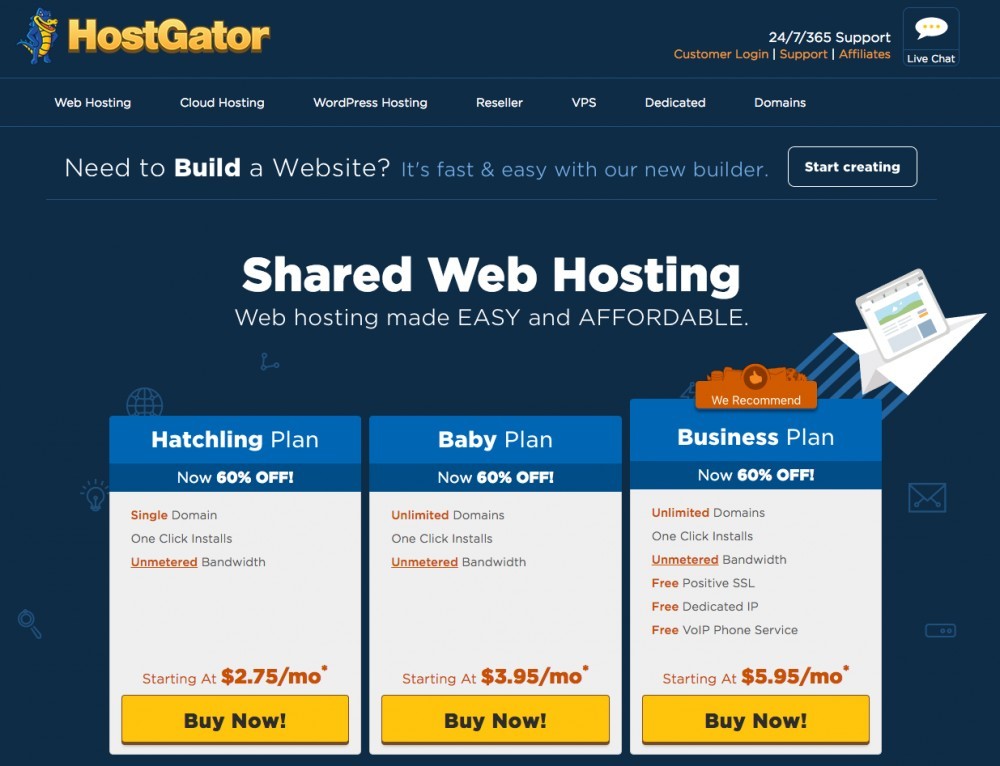
Step 3: Enter Your Domain Name
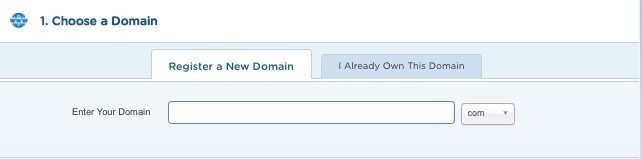 Assuming you purchased your domain name from Namecheap, you will select “I Already Own This Domain” and enter it in the field that HostGator provides. You can also purchase your domain name for HostGator if you prefer.
Assuming you purchased your domain name from Namecheap, you will select “I Already Own This Domain” and enter it in the field that HostGator provides. You can also purchase your domain name for HostGator if you prefer.
Step 4: Confirm Your Hosting Plan
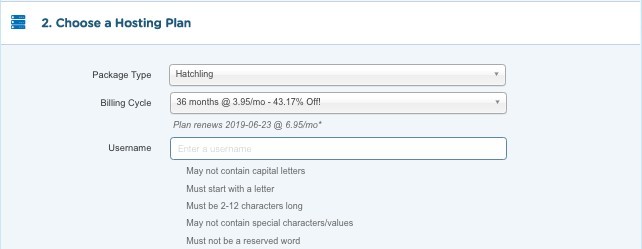 Next, you’ll confirm your hosting plan with HostGator. The prices that you see in the image may differ, depending on when you order your hosting package and if HostGator is running a promotion.
Next, you’ll confirm your hosting plan with HostGator. The prices that you see in the image may differ, depending on when you order your hosting package and if HostGator is running a promotion.
Step 5: Add Your Nameservers from HostGator to Your Namecheap Account
You will receive an email from HostGator that has your account information with two nameservers. In order for your domain name purchased from Namecheap to show up in your HostGator account, you will need to add your nameservers to your domain name in Namecheap.
You can do this by navigating to your Namecheap Domain List, clicking the Manage button that corresponds to your domain name, and then copying and pasting the nameservers into the appropriate fields. Here is an example from one of my websites.
Step 6:
HostGator has one-click WordPress installation, which makes setting up your blog a painless process. You will navigate to your control panel (WordPress will send you a link). At that point, HostGator will encourage you to sign up for one of their paid website building services, but you are under no obligation to do so. Under “Select Domain for Registration”, you will select your domain name and leave “directory” as the default field. Once your domain name is entered, click the “Next” button.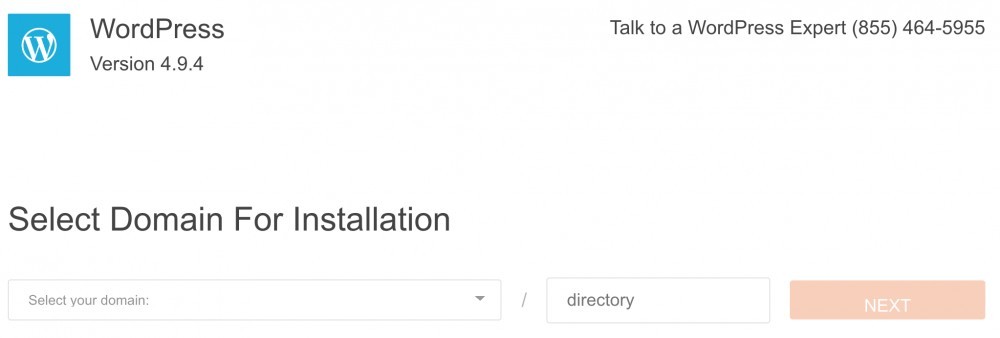
Step 7: Enter Your Blog Information
In this final step, you will enter the pertinent information that will allow you to access your WordPress blog as a website administrator.
Congratulations! You are now a blogger with an active website. Within 48 hours or so, you should be able to visit your new website and start blogging away.
If you encounter difficulties during your setup process, please feel free to contact me. If you have an issue related to slow propagation, i.e., your website isn’t showing up, then I’d recommend reaching out to HostGator. As part of their hosting service, you receive 24/7 support, the benefits of which I cannot overstate.
I hope you found this step-by-step process helpful, but if you have any questions, go ahead and leave me a comment below, and I’ll do my best to help.